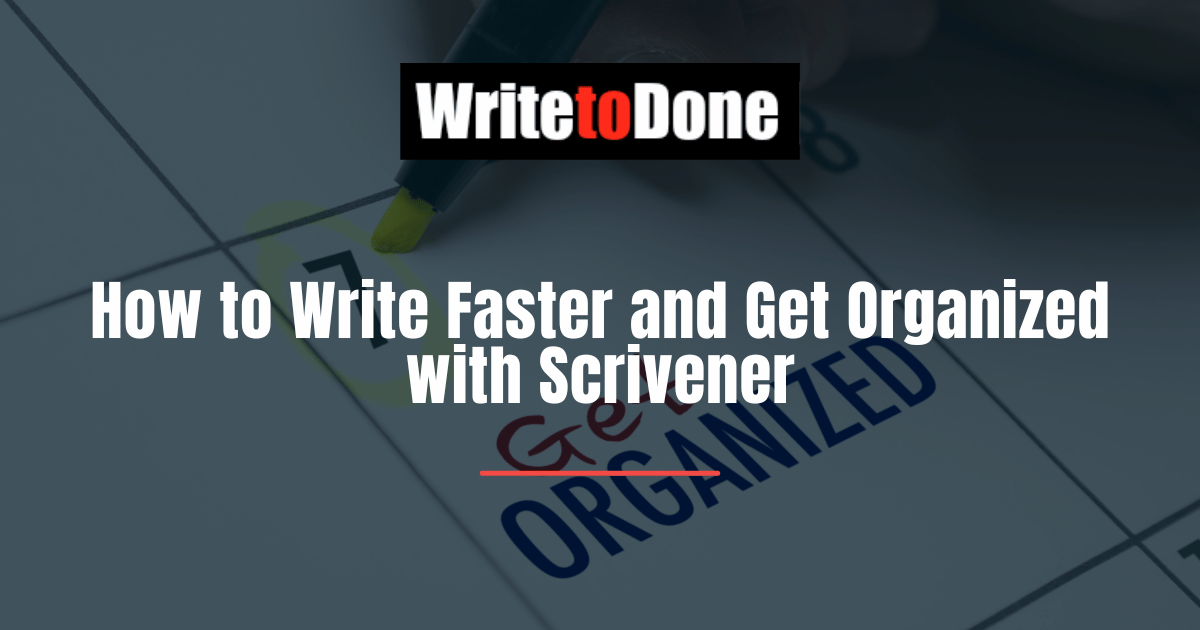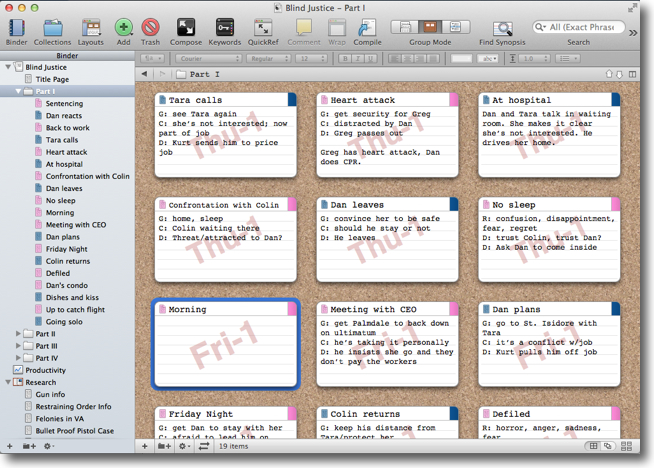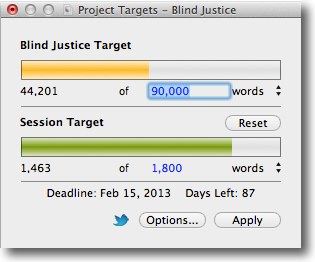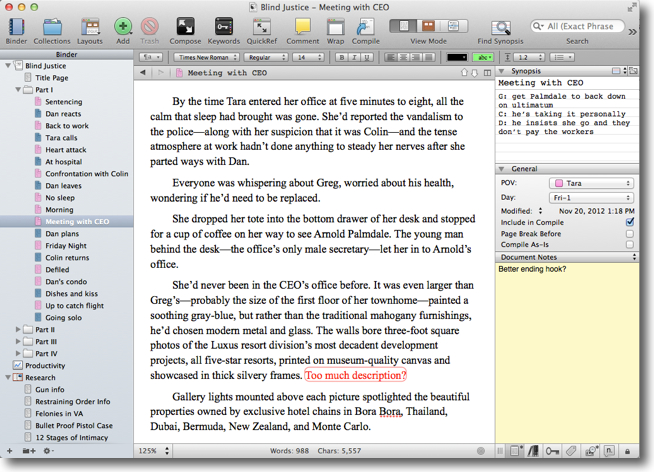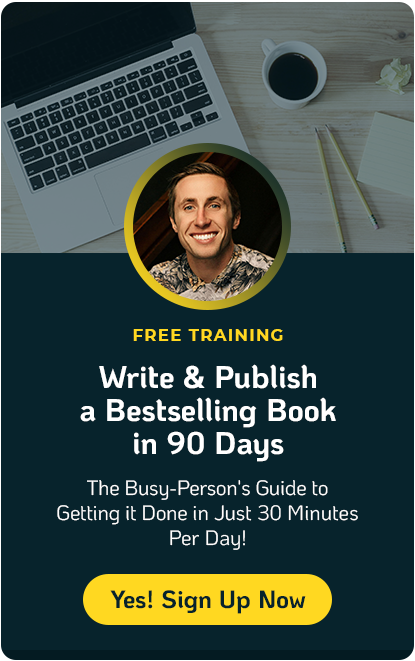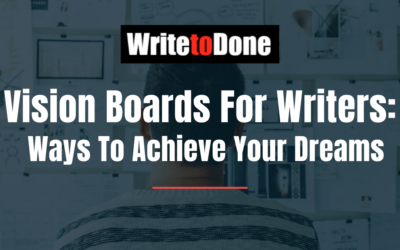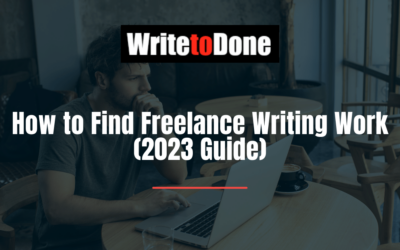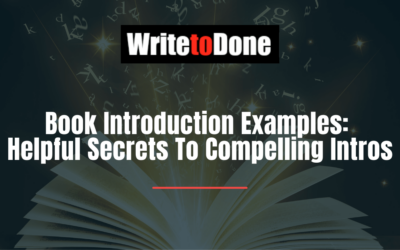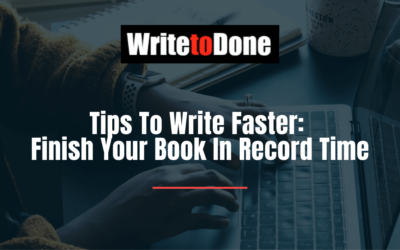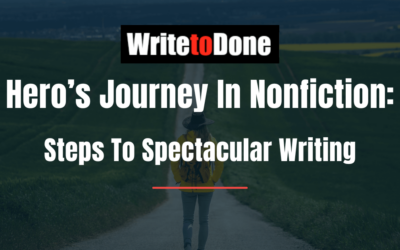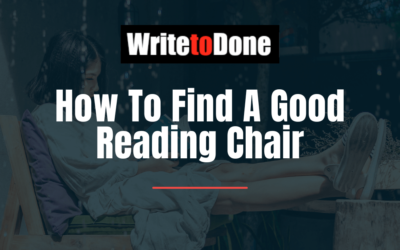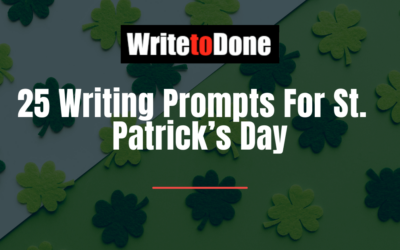Do you want to write faster?
Wish you could keep everything associated with your writing in one easy-to-access place that’s portable and searchable?
Consider giving Scrivener a try. Scrivener is writing software—with versions for both Mac and Windows—that’s customizable to the way you work.
When a friend recommended Scrivener to me several years ago, I wondered what it could possibly do that my standard word processor couldn’t. Boy, was I shocked! Happily so. I bought the software immediately and haven’t looked back.
Unlike a word processor that only allows you to create one document for each piece of writing—and forces you to write linearly—Scrivener can hold multiple documents within a project. Each document can be a scene, section, chapter, blog post, magazine article, or journal entry. The documents are easy to move, categorize, search, save versions of, and edit.
And because you’re working in “chunks” you don’t have to write in order. Mind boggling, right?
The documents can be organized into folders, and the whole structure—a sort of outline view—of your project is visible in a sidebar called the Binder.
And there’s so much more. Here are a few ways Scrivener can help you power through your writing while keeping everything you need right at your fingertips.
Divide up your work
It doesn’t matter if you’re writing a novel, short story, magazine article, speech, academic paper or blog post. In Scrivener, you can break your work into as many pieces (i.e. documents) as you desire.
Why would you want to?
Say you’ve chosen five main points for your article, but you haven’t yet decided on the correct order for them. No problem. Create a document for each point, write the content, and then you can move them around—on the Corkboard, Outliner, or in the Binder—until you find an order you like.
You can then view and edit the documents in the Editor as one continuous piece to make sure the finished product makes sense.
The same approach can work for scenes in a novel, sections of a dissertation, or chapters of a memoir, or anything else.
Working in smaller pieces frees you up to write in whatever order the ideas come to you and then play with them until you have a coherent work that flows.
Plot or Not
Whether you plot out your work in advance, or just sit down and start writing, Scrivener can work for you. Plotters will love the ability to create placeholder documents for each scene and then view and move them as I mentioned above.
Pantsers, those who write by the seat of their pants, don’t fret. You can just open a new document and start writing until you hit the end of a scene or chapter, then create a new document and keep going. Anytime along the way, you can use the Corkboard or Outliner to ensure your story flow makes sense and to look for holes in your manuscript’s structure.
I fall somewhere in between the two writing styles, so I hash out a rough outline as a guide, then create a document for each new scene as I write it. After I’ve gone through the major revisions, and feel that the core storyline won’t change, I group the scene documents into chapter folders.
The beauty of Scrivener? The software is flexible enough to accommodate any writer’s process.
Corral your research and notes
In addition to the words you write, a Scrivener project can contain research documents and web sites (or links to them), reference photos, and your notes and outlines.
Having your supporting material all in one place means you can find it quickly, and you have it with you when you take your writing on the road.
If you get a brilliant idea for future article, blog post, scene, or piece of dialogue while you’re in the middle of writing, just jot it down in the Notes section—or create a placeholder document—and then get back to writing.
Tag your documents to stay organized
Customizable meta-data fields allow you to tag and visually track whatever you want about a document within a project.
For example, I’m an author for more than one blog, so I label blog posts by web site. In novels, I like to see the point-of-view character for each scene or the day of the week. When I wrote Scrivener For Dummies, I kept track of the revision status of each chapter.
Other things you might keep note of include theme, submission status, setting, storyline or topic. And with color-coding, you can quickly see the Label value of each document in the Binder, Corkboard, or Outliner.
Hit your target
Need to write a 70,000-word book? Set a project target. Want to get in your 1000 words each day? A session target will keep you on track. Writing an article that needs to be 1200 words? Create a document target.
Each of the target types provides a colorful progress bar that changes from red to green as your word count advances toward the goal. And you can set up notifications to alert you when you hit your target.
Don’t stop writing
When you’re in the groove and the words are flying, don’t let the need for that perfect word, piece of dialogue, or research fact slow you down. Insert an annotation or comment to remind you, and get back to writing.
You can easily find and address the problem spot later when you’re ready to work on revisions.
Block out distractions
The Scrivener screen is busy, email catches your eye, notifications keep popping up, and someone wants to chat. Hide it all with full screen composition mode.
Modify the background to a color or image that puts you in the mood for what you’re working on and stay focused until you meet your word count goal.
Protect your words
If you write long enough, something will go wrong. You’ll drop your laptop, spill water on your keyboard, have a failed hard drive, or lose power in the middle of writing. Scrivener makes it easy to protect your hard work when disaster strikes.
First, Scrivener automatically saves your project every time there’s no activity for two seconds. So, whenever you pause to think about your next line, Scrivener is saving.
You can also configure Scrivener to back up your project file to any location, and choose to automatically back up on project close, project open, or manual save.
Finally, you can save a version of any document within your project using the Snapshots feature. Before you start revising a scene, blog post, article or chapter, take a snapshot. The saved version is stored with the document so you can refer back to what you wrote, copy text from a previous version, and even revert to an earlier version, if desired.
One-stop self-publishing
Whether you want to self-publish, or just read your work on an e-reader, Scrivener makes it easy to convert your project to an EPUB or MOBI (Amazon Kindle) file. No extra software required!
In fact, you can write in any font, size, and style you want, because Scrivener will convert it to the format you choose when you export (called compiling).
Just choose your output format, file type, and which parts of the project to include. Scrivener compiles the documents you choose into one output file.
In addition to e-book formats, you can export to DOC, RTF, PDF, TXT, direct-to-printer, and more.
You can also use Scrivener for blog posts as Jennifer Mattern explains in her article Scrivener for Blogging: Why Scrivener is the Ultimate Blogging Tool.
Try it for free
Scrivener has a free 30-use trial, so there’s no excuse not to give it a try. It might just be the best thing you ever do for your writing career. After all, learning how to write faster will make you so much more productive.
About the author
Gwen Hernandez is the author of Scrivener For Dummies, and teacher of popular online courses on Scrivener for Mac and Windows. Find her online at www.gwenhernandez.com.
Read this related post: How to Write Faster
Image: Woman with laptop courtesy of Bigstockphoto.com