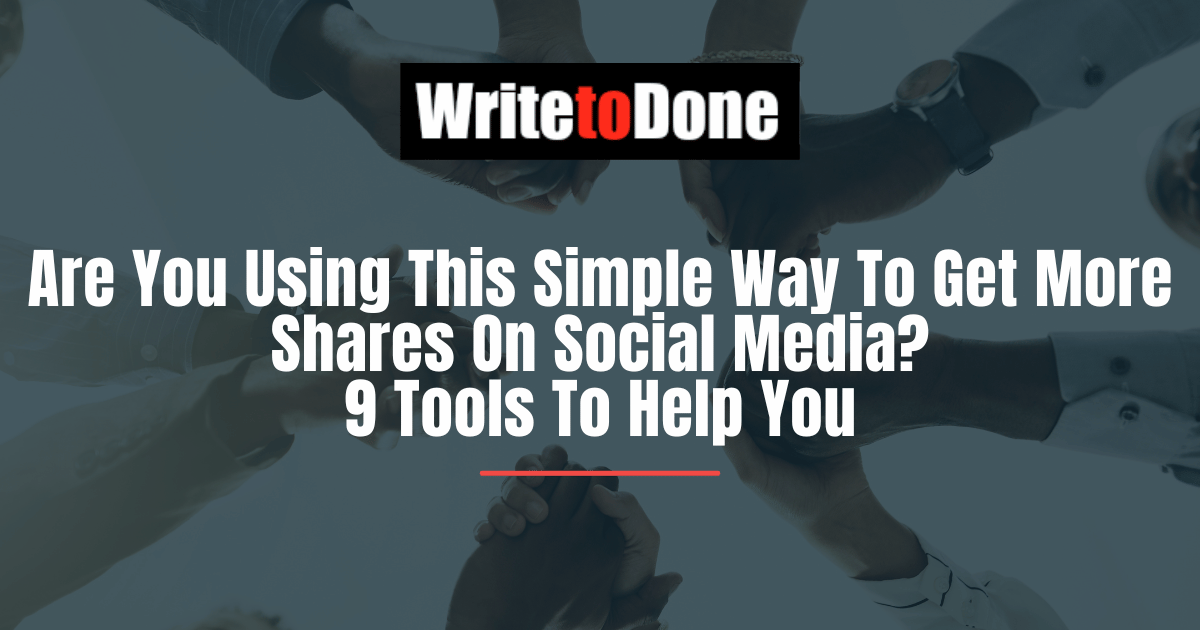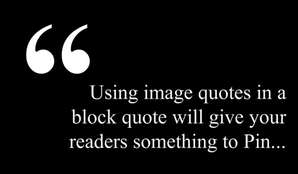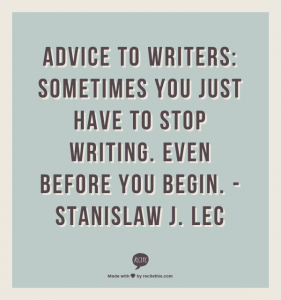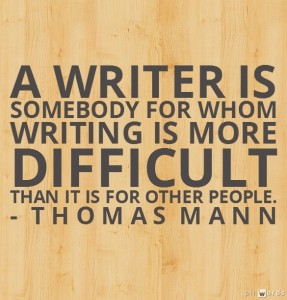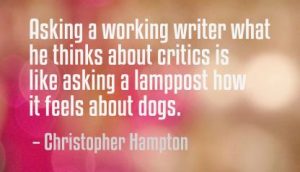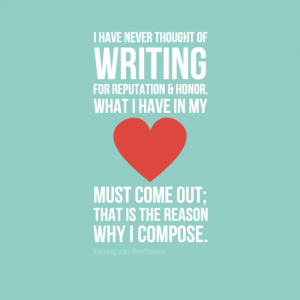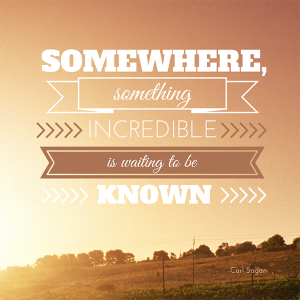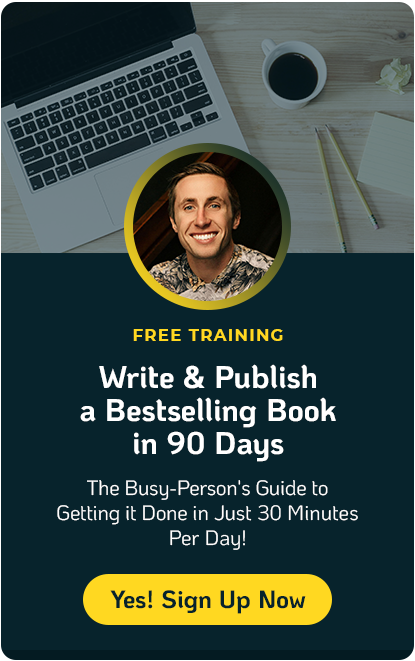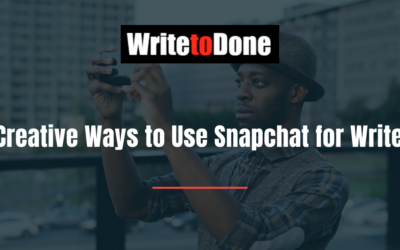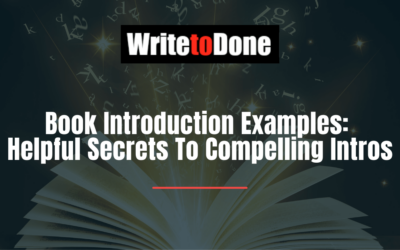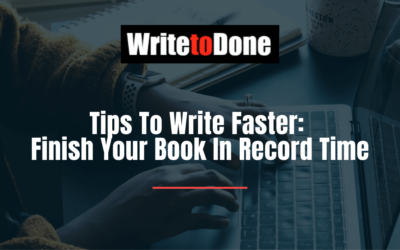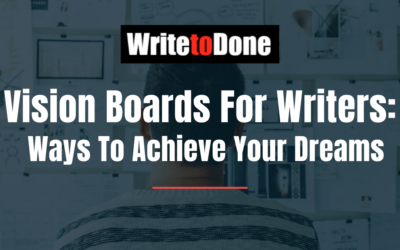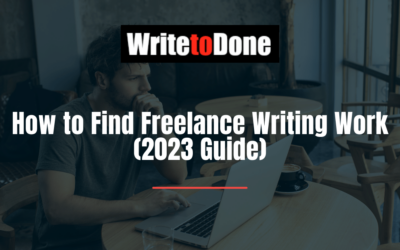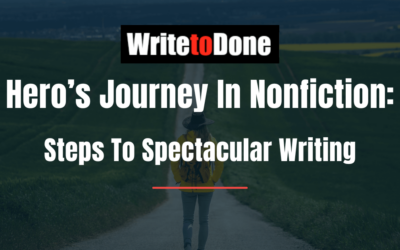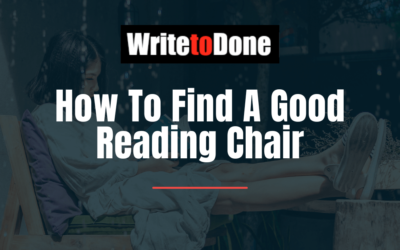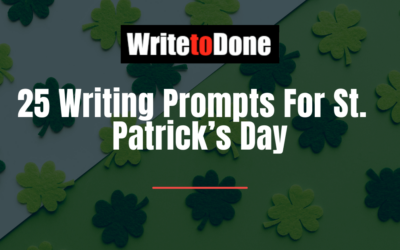They’re all over Pinterest.
They’ve taken over Facebook, Twitter and Instagram.
They’re inspiring. They’re silly. They’re sad and they’re happy.
Yes, you guessed right – I’m talking about Image Quotes.
Have you seen photographs of inspiring landscapes with a quote neatly overlaid? Or quotes in cool typography over a solid color background?
Those are image quotes.
Why Image Quotes Get More Shares on Social Media
1. People love quotes!
2. They help you connect with your readers because your audience can get to know you better by the types of quotes you share.
3. When people like a quote you’ve shared, they’re more likely to pin it to their Pinterest boards and share it on their Facebook, Twitter or Instagram feeds. This produces more backlinks, increasing traffic to your blog and social media profiles.
So you can see how using image quotes is a simple way to get more shares on social media. Here’s how to do it.
How to Use Image Quotes in Your Blog
Find inspirational quotes that pertain to your niche. Think inspirational quotes are cheesy? Try a humorous quote.
Do you use block quotes in your blog posts? If you use an image quote instead, you’ll have something on your post that’s ‘pinnable’ to Pinterest.
Another idea is to share stats over an image. Select a powerful image as a background, and you now have an incredible way to get your message across!
Image quotes are also good for turning your blog post titles into images that can be pinned or shared. Add a catchy headline to a memorable image and you have a recipe for clicks and shares.
How To Create an Image Quote
Luckily for you, there are tons of websites that help you create image quotes quickly and easily. I’ll walk you through an example so you can see just how easy it is.
- Go to Quozio.com. Paste in a quote and author (if there is one).
- Choose a pre-designed template.
- Share your creation. Click on one of the little social media buttons directly below the image or click “Keep” to download it and then add it to a blog post.
- Note that Quozio adds a small attribution at the bottom of your image.
Here’s an example:
Wasn’t that easy? Let’s take a look at a few more image quote tools…
Quick and Dirty: Beginner Tools
Here are a few more websites that are as easy to use as Quozio.
The nice thing about these tools is that you can create an image quote in under three minutes. Because they use templates, you don’t have to fiddle with typography, colors or backgrounds. These websites are free and do not require you to create an account.
ReciteThis
ReciteThis has the best looking templates, but they do leave a rather noticeable watermark at the bottom of each image.
The site includes a catalogue of quotes that are organized by category, making this a one-stop shop. Post directly to Pinterest, Facebook, Twitter, Tumblr or StumbleUpon. There is also a download button.
PinWords
PinWords has a few nice templates. Choose from a selection of patterned backgrounds or upload your own background image. Select one of six typographic themes, then paste in your quote.
You can change the text color and move it around, but that’s about all the customization you get. Again, it is super simple. Pin it, Like it, Tweet it, post to Tumblr or email it to yourself.
Pinstamatic
Pinstamatic has basic templates, and only allows you to share to Pinterest from its website.
But you can download the image by right clicking it, then uploading it to your blog or other social media account. Pinstamatic does not add attribution to images.
ProQuoter
ProQuoter has simple templates that work well for block quotes. Pin, Tweet, Like or share on Google+. Right click to download the image.
Getting Fancy: Intermediate Tools
Beginner tools not cutting it for you?
The following tools still allow you to create quick image quotes, but they come with additional options to customize the results to your liking.
All intermediate tools can be used for free without creating an account.
BeHappy.me
This poster, t-shirt, mug printing shop allows you to create your own quote images and save them. I really like the results from BeHappy.me.
At the top, click on “Create Your Own,” then enter in your quote. Choose an icon if you wish, a font and a color combination and you’re set to go!
To save your image without a watermark, click “Create,” then click on one of the preview options. On the next page, you’ll see your quote image in several presentation variations with no watermark.
QuotesCover.com
Paste in your own quote or choose a quote from QuoteCover’s large selection, which is searchable via keyword.
Then choose whether you want to create a Facebook or Google+ cover graphic, or a Facebook or Twitter timeline graphic.
You can upload your own background image and add a few effects to it or simply use a solid color background.
The tool is a little clunky but it provides you with different font and color combinations to choose from. Publish directly to Facebook or download the image.
I Need More: Advanced Tools
You designer, you, I like your style! 😉
These free tools require a bit more time, but the flexibility of design you get far outweighs the effort spent.
Canva
Canva is a relatively new image editing tool with amazing offerings. Choose from various sized layouts: blog image, social media image, Facebook cover, etc. then choose a themed template or collage.
You can use the template as it is or you have the option to choose a different patterned background, upload your own images, or use one of the thousands of available stock images for $1 each.
There are hundreds of text and shape overlays to choose from and each one is completely customizable.
Image credit: Canva
PicMonkey
PicMonkey is the most flexible of the tools mentioned here.
It has too many features to list, but highlights are: upload your own image backgrounds or use their small selection of images and patterned backgrounds. Apply filters to your photos. Add text and choose from a good selection of fonts, change the size or color and rotate it. Add overlays in various shapes and themes.
The possibilities are almost endless.
Image credit: Unsplash
Wait, You Need Two More Things!
You’re now armed and ready to start creating some image quotes but you may need two more things: Quotes and Images!
Where to Find Quotes
Drawing a blank on a quote to use? These websites have thousands of quotes searchable by category:
Finding Free and Amazing Images is Easy if You Know Where to Look
My favorite stock image site, hands-down, is Unsplash. Many of these utterly beautiful photographs are perfect for quotes. In fact some of the images used above are from Unsplash.
If Unsplash doesn’t have what you want, you might want to check out my Big 3-Part Guide to Free Stock Photography.
Connecting with Your Audience has Never Been Easier
According to Forbes, image-centric content rules in 2014 and I don’t doubt it. Images are the most shared type of post on social media.
Word art on photographs is so hot right now that dozens of new smart phone apps are being created to help novice photographers spice up their images.
Beef up your Instagram feed with quotes and word art.
Lure visitors back to your content by pinning an attractive quote to Pinterest from your blog post.
Increase your EdgeRank on Facebook by sharing an inspiring image quote that your readers will love to like and share.
Or draw attention by adding an image quote to a tweet via Twitter’s new ability to add inline images.
Are you currently using image quotes in your posts or social media strategy? If so, I’d love to hear how they’re working for you. If not, what prevents you from giving it a try?
Let us know in the comments below!